WPS (PIN Code) Connection
-
Press and hold the Wireless button (A) on the printer until the Wireless lamp (B) flashes.
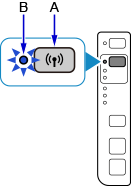
-
Press the Color button (C).
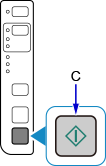
-
Press the Wireless button repeatedly until the Network lamp (D) and the Direct lamp (E) light up.
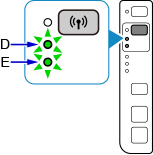
-
Press the Color button.
The Network Configuration Page including the PIN code will be printed.
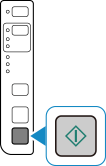
-
Press and hold the Stop button (F) on the printer until the Alarm lamp flashes 16 times, and then release the Stop button after the sixteenth flash.
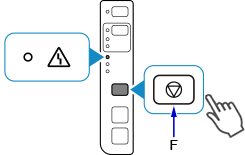
-
Follow the on-screen instructions on the device (such as a smartphone) to set the WPS PIN CODE described on the printed Network Configuration Page to the wireless router.
-
Make sure the Wireless lamp on the printer is lit.
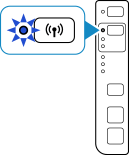
If the Alarm lamp lights up, see "Troubleshooting."
The network connection setup is now complete.


